Usage
Simple list
- Draggable area: The drag and drop interaction can be triggered with click and hold over any part of the item. The
fa-gripicon is used to show that the drag and drop interaction is available.

Ghost item: Upon click and hold, a duplicate "ghost" item with a
--pf-v6-global--active-color--100border will appear "on top" of the list. This ghost item represents the initial item being moved.onDrag event: While a ghost item is being dragged, the original item will move its position in the list to align with the hovered position.

- postDrag event: Once dropped, the ghost item will become an item in the list, which will be reordered based on the user’s action.

Multiple lists
PatternFly drag and drop allows users to move items between different list groups. For example, in a To-Do list scenario users can quickly drag list items from the ”In progress” column to the “Done” column.
- Draggable item

- onDrag event

- postDrag event

Draggable cards
In a card view, when the selected card has been dropped the others will reposition following a left-to-right flow by default.
- Draggable item

- onDrag event

- postDrag event