Usage
We offer a variety of menu variations, which address a range of design goals. The type of menu you should use depends on your scenario.
Goal | Solution |
|---|---|
Expose a list of actions | Action menu Menu items are actions or links, with optional preceding icons to improve recognizability or an optional description to provide more context. |
Create logical groupings of menu items | |
Expose a list of nested actions | |
Select from a list of options | Options select menu Let users select between values rather than actions. To further improve recognition or create logical option groups, use icons, descriptions, and groupings. |
Behavior
Searchable menus
You can allow users to filter menu items via search input, which matches menu items to a term that the user has entered. If there are no results for their search term, display a message to communicate "No results found":

Variations
Action menu
An action menu presents a list of actions or links.

Menu item: Menu items represent discrete actions that can be taken. Selecting a menu item inside a dropdown will trigger the action and dismiss the menu, while selecting a menu item inside a select list will select the item.
Icon (optional): Familiar icons may be included before each menu item to accelerate text label recognition. Only use icons if they will be easily recognized and distinguished from one another. Never use them simply for decoration.
Links: Links navigate the user to a new page. They may be mixed with actions in a menu or used in their place. If the link will open in a new window, use the external link icon to annotate the link so that users can expect this behavior.
Descriptions (optional): Descriptive text may be added below each menu item, but only when the menu item label itself may not be clear to all users. Keep descriptive text to 2 lines or less.
Option select menus
Use an option select menu when you want to persist selected items. This is typically the case for select menus or settings menus that allow users to select between multiple options. For more details, see the select and options menu components. You may present single or multiple groups of options within the same menu.

Selected item: Selected items are indicated by a checkmark to the right of their label.
Icon (optional): Familiar icons may be placed before each menu item to accelerate text label recognition. Only use icons if they will be easily recognized and distinguished from one another. Never use icons simply for decoration.
Descriptions (optional): Descriptive text may be added below each menu item, but only when the menu item label itself may not be clear to all users. Keep descriptive text to 2 lines or less.
Grouped menus
You may decide to group menu items to associate related items and/or to indicate a hierarchy of items. Items may be grouped using group headings and/or separators or in a tree view.

Group heading (optional): Add a group heading when you want to name the group.
Separator (optional): Separators are horizontal dividers that help to group the menu items by clearly showing where one group ends and the next begins. You should consider whether a separator is needed to create visually distinct groups. In the first example above, a separator is used to create separation between the two groups of items. In the second example, the separator is not needed because the titled checkbox groups create 2 clearly grouped sets of options on their own.
Expand/collapse: The group heading or parent node would have the option to expand or collapse to reveal child nodes.
Parent node: A menu item that contains child nodes/options a user can select.
Child node: A menu item within the parent node that a user can select.
Leaf node: A menu item without child nodes. An action or option that can be selected that will either trigger the action and dismiss the menu or appear selected with a checkmark.
Truncation indicator: Ellipses indicating truncated text for longer names that don't fit in the node width.
Flyout menus
Use flyout menus when you want to expose sub-items from a parent node. PatternFly only supports a single-level flyout.

If a menu item has sub-items, an angle right icon will be shown to the right of the item label. When hovering over the item, the secondary menu will be exposed.
Filtering
If the list of possible items is very long, add a filter to make items more findable.

When filtering menu items, a search input will be added to the top of the menu and the list of items will be filtered as the user types.
Favoriting
When a user favorites an item, it will be duplicated and placed at the top of the menu. This can be useful for long lists of possible actions, where users might want to “pin” a subset of items for convenience.

Menu items can contain icons when the related action can be easily represented. For example, the favoriting action lets users interact with a star icon to mark an item as a favorite.
Drilldown menu
Use a drilldown menu when data is structured into levels and includes a long list of options. When the parent with children is selected, the list is replaced with the child items. A header displays the name of the parent, with the option to go back 1 level.

If data is more complex and has more than 2 levels, use a drilldown menu with breadcrumbs instead. Breadcrumbs offer better navigation between different levels. The number of visited levels is shown in a grey badge with a dropdown menu showing the menu items between the first and last level. The badge allows you to go back to a specific visited level. If you need to see the whole structure of your data, use a tree view instead.

Red text menu
If you have destructive items in a dropdown menu, you can optionally use danger text styling for that item (via the --pf-t--global--text--color--status--danger design tokens). A divider should be used to separate the destructive menu items from the non-destructive items. Danger text is used to visually distinguish a destructive action from other items.
When using danger text, you should still require a confirmation dialog before proceeding with a permanent destructive action.

Disabled menus and menu options
When to use
Menus or menu items can be disabled for multiple reasons. The reason an action is disabled informs which design pattern you should use.
Use a disabled menu when:
An action is unavailable due to an unmet prerequisite, condition, permission, or status.
If a user needs to complete a prerequisite to enable an action, disable the action and add a tooltip. The tooltip should explain what the user needs to do to enable the action.
- Examples:
- A user can’t perform bulk actions until they select resources in the list.
- A user cannot view past logs until their container is finished restarting.
- Examples:
An action cannot be performed due to a product constraint or rule.
If an action cannot be taken because of a product constraint or rule, hide the action.
- Example: While a user can delete a resource they own, they cannot delete a template or default resource.
When not to use a disabled menu
Do not use a disabled menu when:
An action can be performed, but is not recommended.
When an action can be performed but may result in an undesirable outcome, do not disable it. Instead, add a confirmation modal. When the user clicks on the action, use a modal to explain the potential consequences and ask the user if they are sure they want to proceed.
- Example: A user wants to delete a system.
Content considerations
When creating menu item labels, keep in mind the following guidelines:
Keep menu items short. In most cases, 1-3 words should suffice.
Actions should start with a verb, for example: Save, Clear filters, and Remove from tasklist.
Options should reflect the result a user should expect. For example, a list or sorting options might include the items: Alphabetical, Oldest first, Newest first, and Numeric.
Descriptive text added to a menu item should be short. Two lines or less is recommended.