High contrast mode developer handbook
High contrast mode vs. forced colors mode
Our high contrast mode increases the contrast of PatternFly components, often introducing additional borders to distinguish between elements, states, and interactions that otherwise rely on subtle background colors. High contrast mode is enabled by applying styles that are meant to target the prefers-contrast: more media query, which is the mode triggered on MacOS via System Settings > Accessibility > Display > Increase contrast.
This is different from forced-colors: active, which is a more aggressive contrast mode where the browser enforces a limited, user-chosen color palette on a webpage, often by replacing author-defined colors with CSS system colors and removing styles like background colors and box shadows. Common triggers for forced colors mode are enabling Windows High Contrast Mode and Firefox High Contrast Mode. As outlined in “Automatic high contrast”, we recommend applying high contrast mode when forced-colors: active is true.
Enabling high contrast mode
High contrast mode is designed to work with both our standard light and dark themes, and it's available with PatternFly by default. To enable high contrast mode, add the class .pf-v6-theme-high-contrast to your application’s <html> tag. This class can be added dynamically to toggle high contrast mode on and off in your application.
Adam Argyle's "Building a theme switch" article outlines principles that should be applied to a high contrast mode theme switcher.
Automatic high contrast
To apply high contrast mode automatically, based off of a user’s OS and browser contrast preferences, you can use window.matchMedia() to detect the browser’s prefers-contrast and forced-colors media queries. Because our high contrast mode often introduces additional borders, we recommend detecting forced-colors and applying high contrast styles when the value is active.
Even when high contrast mode is enabled automatically, it’s important to also add a manual toggle that allows users to toggle the theme on and off. A user's manual toggle of high contrast should always override the OS and browser preference.
Dynamic high contrast
To allow your users to apply high contrast mode dynamically, independent of their OS and browser preferences, you can place an interactive toggle in a prominent location of your application. It is best practice store a user’s most recent toggle selection by storing their preference in localStorage, and using it enable or disable high contrast mode automatically when they return.
High contrast design tokens
The following tokens have been introduced specifically for use in high contrast mode.
Token | Default theme value | High contrast mode value |
|---|---|---|
--pf-t--global--border--color--high-contrast | transparent | --pf-t--global--border--color--default Light mode value: #4D4D4D Dark mode value: #C7C7C7 |
--pf-t--global--border--width--high-contrast--regular | 0px | --pf-t--global--border--width--regular Value: 1px |
--pf-t--global--border--width--high-contrast--strong | 0px | --pf-t--global--border--width--strong Value: 2px |
--pf-t--global--border--width--high-contrast--extra-strong | 0px | --pf-t--global--border--width--extra-strong Value: 3px |
Note: The --pf-t--global--border--color--high-contrast token can be used strategically to support styles in forced-colors mode, as transparent borders will become visible when this mode is active.
Plain action tokens
We also added the following tokens for plain actions (actions with a transparent background). These are now used in PatternFly anywhere where an action has a transparent background, such as plain buttons or navigation items.
Token | Default theme value | High contrast mode value |
|---|---|---|
--pf-t--global--border--width--action--plain--default | 0px | 0px |
--pf-t--global--border--width--action--plain--hover | 0px | --pf-t--global--border--width--100 Value: 1px |
--pf-t--global--border--width--action--plain--clicked | 0px | --pf-t--global--border--width--200 Value: 2px |
Best practices
In addition to the general theming best practices, ensure that you adhere to the following guidelines when working in high contrast mode.
Color and contrast
- Meet text contrast ratios: All normal text must meet a minimum contrast ratio of 7:1 against its background. While WCAG allows a 4.5:1 ratio for large text (18px or larger), it is best to aim for a 7:1 ratio for all text sizes to ensure maximum readability.
- Meet non-text contrast ratios: All other UI elements, like icons and borders must meet a minimum contrast ratio of 4.5:1 against their background.
Boundaries
- Add borders for clarity: If an element's background color doesn't have a 4.5:1 contrast ratio, add a visible border. For example, add borders to elements with a secondary background color that are placed on top of a primary background.
- Replace shadows with borders: To properly separate elements from the background, add a border to any elements that rely on a shadow in default themes.
- Thicken borders on interaction: Use border width to provide clear feedback for interactive states. An element's border should become progressively thicker on hover, focus, and click.
- Example: An element with no default border should have a 1px border on hover and a 2px border when clicked.