CLI outputs
CLI output messages typically fall into one of 3 categories:
Category | Usage | Example |
|---|---|---|
Success | Completed actions. | ✅ Dataset uploaded successfully. |
Warning | Completed actions that require review. | ⚠️ Model trained, but validation accuracy is low. |
Error | Failed actions. | ❌ Error: Cannot connect to remote service. Check your network connection or try again with --offline mode. |
Success messages
To build trust, reinforce that a command worked as intended, and guide users toward their next step, clearly communicate successful actions.
Example
✅ Project "my-app" deployed successfully.
Next steps:
- Run `tool status my-app` to check deployment health
- Run `tool logs my-app` to view runtime outputError messages
When errors occur, explain what happened, why, and how to fix it.
Expanding on our UI error writing guidelines, CLI errors should:
- Use plain language, avoiding internal jargon.
- Offer suggestions and actionable next steps.
- Conclude with the most important information. This is the opposite of content design for products with GUIs.
- By default, provide a clean message. Full stack traces or internal logs should only be exposed via debug flags (like
--debugor--trace).
Examples
Generic failure with correction:
❌ Error: Cannot connect to remote service. Check your network connection or try again with `--offline` mode.File permission issue:
❌ Error: Unable to write to file.txt You may need to change the file’s permissions or run the command with elevated privileges.Command syntax error:
❌ Error: Unrecognized flag --versoin Did you mean: --version ?
Output patterns
Formatting
To ensure that output is readable:
- Structure large outputs:
- Use spacing, dividers, indentation, or table/column formats to break up large blocks and avoid unstructured text.
- Ensure consistent headers or labels for repeated information (like results or summaries).
- Manage lists effectively:
- Structure lists for easy scanning—including software versions, resources, or deployment options.
- Display the most relevant or default item first (like the current version) and clearly label it with "Yes" or "*".
- Paginate lists that exceed 5–7 items.
Version listing
When listing version information:
- Arrange versions top-down from newest to oldest.
- Clearly mark the current default.
- Display upgrade paths beside each item.
Example
Available Versions
-
VERSION DEFAULT AVAILABLE UPGRADES
1.4.3 Yes 1.4.4, 1.4.5, 1.5.0
1.3.9 1.4.0, 1.4.1
1.3.8 1.3.9Pagination
Paginate long lists into 5–7 item pages, prompting users to continue with --more, --page, by pressing the Enter key.
Example
tool versions list --limit 5
tool resources list --page 2Sorting and filtering
To help users make sense of large CLI outputs, provide sorting and filtering options: Default to sorting by relevance or recency.-
- Offer flags like
--sort,--filter, or--statusfor flexible control. - Ensure the default view serves most users without requiring flags for basic usability.
Help documentation
CLIs must provide accessible in-application help. To ensure its relevance, write from a new user's perspective: would they immediately know what to do?
Effective help documentation is:
- Brief yet meaningful.
- Clear, avoiding unexplained jargon or acronyms.
- Consistent across all commands.
- Referenced in interactive prompts (via
--help) if supported.
Writing help output
Structure help output consistently with these elements:
- Description: Plain language explanation of the command’s function.
- Usage: Command syntax, including required arguments and flags.
- Examples: At least 1 clear, real-world usage scenario.
- Flags: List of available options with brief, actionable descriptions.
- Documentation link (optional): For further details.
Example
Usage:
tool deploy <project_name> [flags]
Description:
Deploys the specified project to your active environment.
Examples:
tool deploy my-app --env staging
Flags:
-e, --env string Environment to deploy to
-f, --force Force deployment even if conflicts exist
-h, --help Show help for the deploy command
For more information, visit: https://Examples:.com/docs/deployDocumenting flags
Well-documented flags improve discoverability, reduce user error, and make it easier for contributors and users to understand the CLI’s capabilities.
Document flags clearly in:
- A command's
--helpoutput. - Official CLI documentation or reference guides.
- Interactive prompt hints (if applicable).
Best practices
- Use descriptive names that clearly indicate the flag’s purpose. Avoid ambiguous names like
--flag1. - Document the input type (such as string, boolean, or int).
- Show any default value.
- Mention if the flag is optional or required.
Flag documentation should generally follow this format:
--flag-name <type> Description of what this flag does (default: value)Example
Flags:
-n, --name string Name of the project to create
-e, --env string Target environment (e.g., staging, prod)
-f, --force Skip confirmation prompts (default: false)
-o, --output string Output format: json, yaml, or table (default: table)
-h, --help Show help for this commandFor boolean flags that act as switches (true/false):
Typically default to
false.Don't require an explicit value (for example, use
--force, not--force=true).Clearly state what enabling the flag does.
When possible, explain the flag's effect or common use cases:
--dry-run Simulate the command without making changes. Useful for validation or preview. --watch Continuously stream status updates until completion.
Interactive mode
Interactive mode guides users step-by-step with prompts, commonly for setup wizards, configuration flows, or complex inputs not suited for single commands.
When to use interactive mode
User interactive mode for:
- Setup or initialization wizards.
- Optional configuration flows.
- Profile or environment selection.
When not to use interactive mode
Do not use interactive mode for:
- Simple one-off tasks.
- Repetitive actions, such as run, delete, status.
- Automated commands, such as in CI/CD pipelines.
- Essential inputs that could be passed as flags.
Writing interactive prompts
When designing interactive prompts, prioritize flags for essential inputs and use prompts primarily for optional choices or guided multi-step processes.
Key considerations include:
Default values
Choose defaults based on common use cases or sensible fallbacks.
- Make defaults obvious—don't hide them in help text or assume user knowledge.
- Visually indicate defaults clearly (such as
[default],(default)or(Y/n)/(y/N)). - If using a list, ensure a first-item default is genuinely the most common choice.
- Explain that pressing Enter accepts the default (if the input is left blank).
- Confirm (log or echo) the selected value after the prompt, even if it was the default.
Clarity
Ensure prompts are as clear as possible.
- Phrase prompts as questions.
- For example: "Enable autoscaling? (Y/n)"
- Clearly state if responding to a prompt is optional.
- Offer inline help where useful.
- For example: "Output directory [? for help]"
- Avoid chaining an excessive number of prompts.
- Include optional next steps when appropriate (like view status, open logs).
- Avoid silent success unless explicitly requested (like in
--quietmode).
User control
Empower users with control over their CLI experience.
- Consider using a
--guidedflag to let users intentionally trigger multi-step interactive flows. - Let users bypass prompts with a
--non-interactiveor--yesflag. - Allow users to cancel or exit flows early with Ctrl+C or a similar command.
Example
Welcome! Let's configure your project.
Project name: my-app
Language (js, py, go) [py]:
Use Docker? (y/N): y
✅ Project "my-app" configured successfully.Choose deployment region:
[1] US East (N. Virginia)
[2] US West (Oregon) (default)
[3] Europe (Frankfurt)
Enable telemetry? (y/N)Select output format (default = 'json') [Use arrows to move, type to filter, ? for help]: